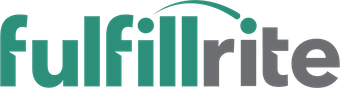It is currently Wed Apr 02, 2025 8:45 am
-
13Topics
123Posts
-
24Topics
155Posts
-
Discuss Projects You've Backed
What projects have you backed on Kickstarter that we should know about?
258Topics
1920Posts
-
4901Topics
25968Posts
-
Kickstarter and Crowdfunding Questions Only (Strict)
Get your questions about Kickstarter or Crowdfunding answered here.
1326Topics
8532Posts
-
474Topics
2392Posts
-
Kickstarter Tips and Advice
Tips to help you plan and run a successful campaign.
1457Topics
5030Posts
-
Share Your Kickstarter Story (Updates, Campaign Stats, Marketing Strategies Used)
Treat this section like a blog for your Kickstarter journey. Feel free to share project stats and lessons learned. Hold yourself accountable to new weekly goals by sharing them with us!
1035Topics
5826Posts
-
Indiegogo Discussion
If you're using Indiegogo instead of Kickstarter, you can share tips, projects, and ask questions about Indiegogo here.
256Topics
1361Posts
-
180Topics
875Posts
Copyright © 2025 Salvador Briggman LLC. All Rights Reserved. Powered by phpBB® Forum Software © phpBB Limited.